Colourful glowing text effect With Adobe Photoshop
Colourful glowing text effect
Been a while since I’ve created a text effect tutorial so I decided I’d do one. In this tutorial I will show you how to create a colourfull text effect using the gradient blend and blur effects.
This is the final result of this tutorial

Step1:
Create a new page, 600×450 is what i used. fill the background layer with solid black.
Step2:
Now we’ll add the text. select your preferred font i chose “Brush Script MT” Italic for this.go to blending option>gradient overlay>fill it with spectrum gradient(Compatibale with All Versions of Adobe PS) and set angel at 0 degree.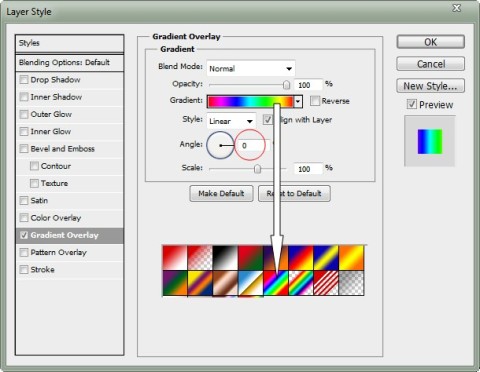

Step3:
Duplicate The Layer by pressing ctrl+j and this time fill it with solid white color,name the layer Text1.
Now select the text1 layer and press ctrl+j once again to make a copy of Text1 layer.name it as text2
Step4:
Hide Text1 and Text2 layer and Select the Layer Namely “CrystalXP” (the first text layer)
and in the menu go to filters>blur>Gaussian blur and set the blur to 7.
Step5:
Unhide and Select the Layer Namely “Text1″
and in the menu go to filters>blur>Gaussian blur and set the blur to 3 this time.
Step6:
Unhide and Select the Layer Namely “Text2″
and in the menu go to filters>blur>Gaussian blur and set the blur to 1 this time.
you can also change the background to make it more effective
You can also add some Shapes for attraction.
Very Effective For Text Pinching






No comments:
Post a Comment